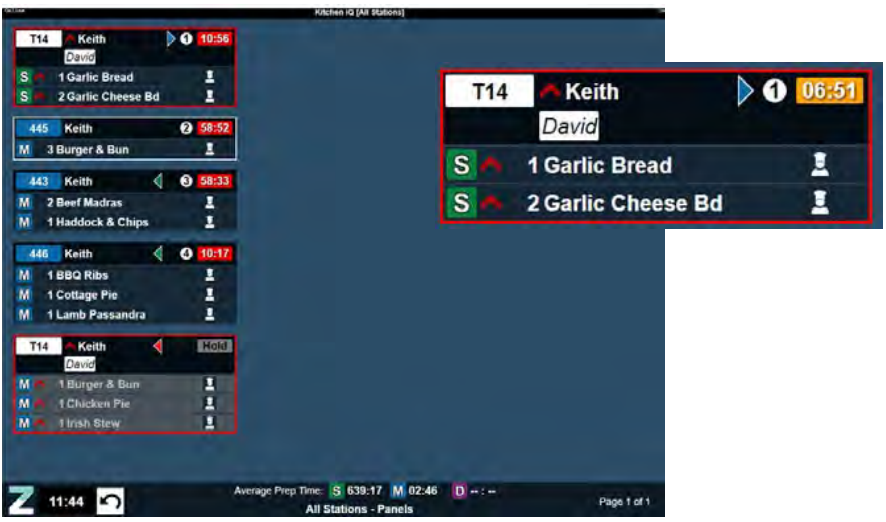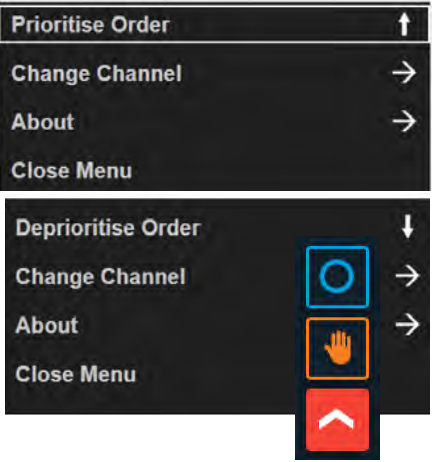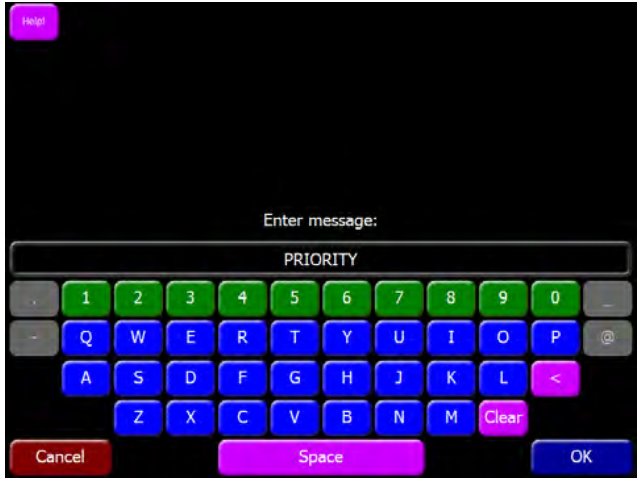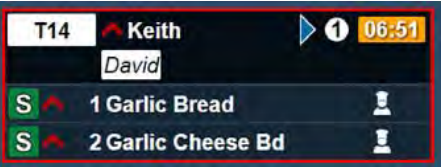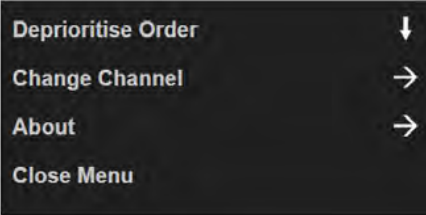How To - Prioritising Orders
Prioritising an order will move all tickets for all courses associated with the order to the top of the list for their current state, regardless of where they are in the kitchen.
Prioritised tickets will have a red outline and a high priority ‘red arrow’ icon in the ticket header and against each order line.
When multiple tickets are prioritised, they are ordered by Status and Time as per existing logic used for other tickets.
Prioritising orders based on order destination
Orders can be prioritised based on order destination when configured at head office. All orders prioritised in this way will be displayed with the same visual indicators (red outline and red arrow) as shown above. Orders are prioritised automatically; the user cannot affect or change the order priority.
Prioritising orders from the kitchen screen menu
From the panel view on a kitchen screen (if enabled at head office), an order can be prioritised manually.
Prioritised orders can be de-prioritised by selecting the order and using the Deprioritise Order menu option.
Prioritising orders using a message action
Staff can prioritise an order directly from the POS terminal without manually interacting with the kitchen screens. When a message action has been configured at head office to prioritise a ticket, users can enter the appropriate instruction on the POS to move the order to the prioritisation queue automatically, for example:
Automatically prioritised orders are displayed on the screen in the same way as orders prioritised directly on the kitchen screen:
If enabled, orders prioritised by message action can be de-prioritised on a kitchen screen by selecting the order and using the Deprioritise Order menu option.
Prioritising orders using text rules
If enabled, orders can also be prioritised automatically by text rules. If a rule has been defined to prioritise an item, when the text rule matches the parent or child item name, recipe or instruction, the item will be prioritised in the same way as orders prioritised directly on the kitchen screen.
Prioritising orders manually using touchscreen controls
If touchscreens are in use, orders can be prioritised manually by selecting the Prioritise toggle button, then choosing the orders you want to prioritise.